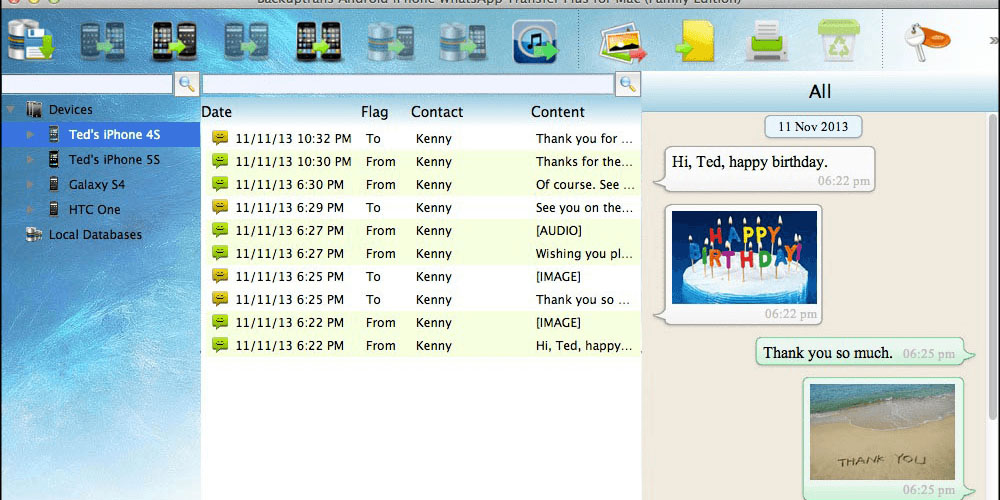Most people face the same challenge of how to transfer text messages from Android to iPhone after a new purchase. The current solutions are not as effective as many would hope. Therefore, some programs and software such as Backuptrans exist to help transfer text messages from Android to iPhone. This post aims at informing you of the step-by-step methods on how to receive text messages from Android to iPhone using such software as Backuptrans.
2 methods on how to receive text messages from Android to iPhone
Method 1: How to receive text messages from Android to iPhone using software Install program to computer
- The first step is relatively easy; you only need to install the program on your computer and administer it. After you are done, connect the new iPhone and android device to the computer using a USB cable. The software will automatically connect to the devices, and they can be viewed on the device list on the computer.
- Transfer text messages from the Android device at once. At this step, you need to go to the device list and tap on the android device. Then go to the toolbar and select Transfer Android SMS to iPhone. Then choose whatever contact in the android device you wish and click Transfer Android SMS to iPhone.
- Choose the iPhone. Once done with the previous step, choose the iPhone you require transferred SMS messages to go. Then tap on Confirm to proceed.
- For successful message transfer, restart the iPhone to ensure that all messages are appropriately saved.
Method 2: How to transfer text messages from android to iPhone using iTunes
Another way to transfer text messages from Android to iPhone is by iTunes. Below are the simple steps;
Ø Backup messages to the local Backup
Connect the Android iPhone SMS transfer software with the android device and then tap on the “Backup messages” menu in order to ensure that the messages are backed up in the local database from the Android. Once completed, exit the software.
Ø Launch iTunes
- To launch iTunes, you need to connect the iPhone device to the computer and tap on Backup now to create a new iPhone backup. And then remove the iPhone computer connection.
- Export text messages from the local database to the iTunes backup. Administer the Android Transfer Software once more. Tap on the local database and select the iTunes backup menu. Then all the messages contained in the local database will automatically export into the iPhone backup you had developed above. You can then exit the Android transfer software.
Ø iPhone iTunes restoration
- Again connect the iPhone to the computer. Once connected, launch iTunes and choose “Restore Backup menu.” After the completion of the restoration, all Android messages will have transferred safely to the iPhone easily.
Conclusion
Keeping once memories and important text messages is essential. Therefore, the presence of “Android Transfer Software” allows for safe and fast transfer processes. Also, as long as all the processes are followed, transferring messages from Android to iPhone is very simple.